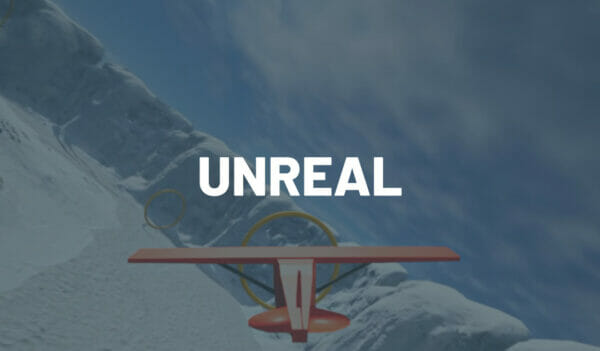You can access the full course here: MAKE A PLANE ARCADE GAME IN UNREAL ENGINE
Table of contents
Environment – Part 1
In this lesson, we will learn how to set up our environment to create a more visually appealing game. By using Quixel Bridge, we can easily download high-quality photo-scanned assets for free. Quixel is basically a library of many different photo-scanned, 3D models that can be used for free within Unreal Engine.
Using Quixel Bridge
To get started with Quixel Bridge, go to Window and then Quixel Bridge. You can also undock the window for ease of use.
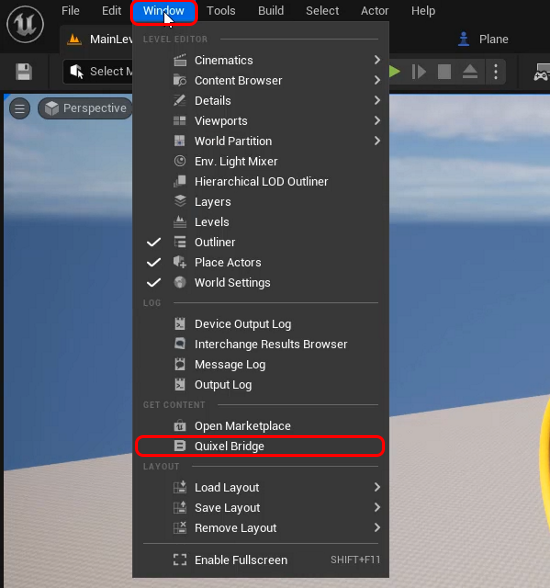
Next press the Planet symbol and choose Environment.
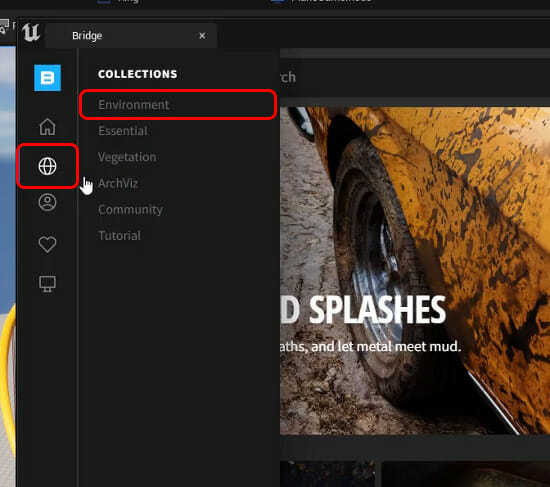
From here, Scroll Down and choose the Natural environment option.
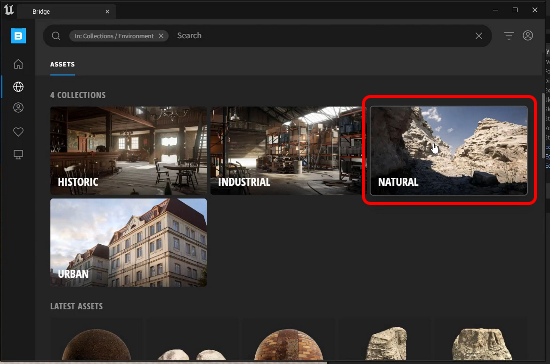
This will give you many different environments to choose from, feel free to pick any environment you like, however in this course we will be using the Artic Ice And Snow environment collection.
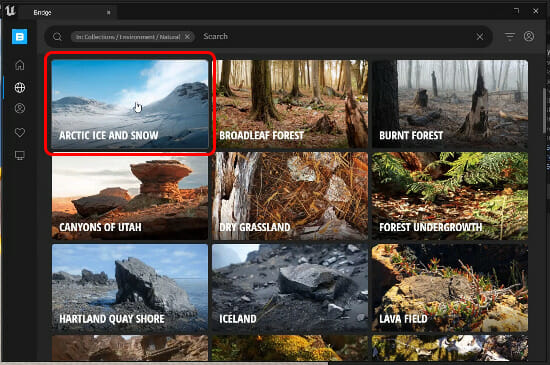
Now you can select an asset you like and click and drag it into your level, this will download and spawn the object in your level. It may prompt you to sign in before downloading in the bottom right.
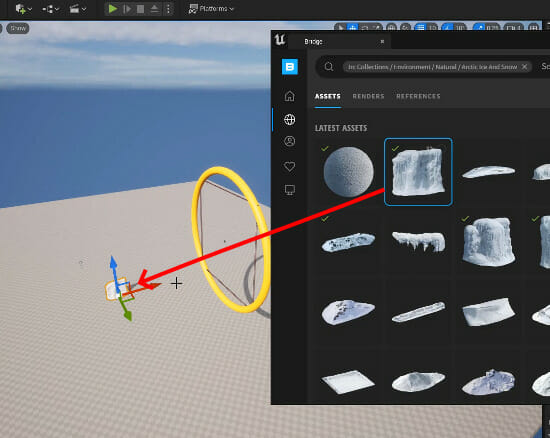
You can then move, rotate and scale your 3D model as you see fit within the level to build your scene.
You can also click and drag materials onto objects in your scene, to try this, select a ground material from Quixel Bridge and drag it onto our ground cube in the level.
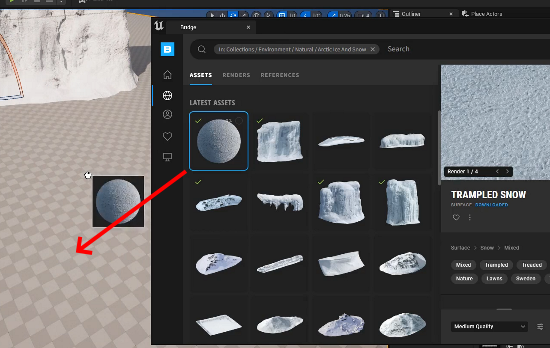
Now you can bring in any 3D models, materials, and props you like from Quixel Bridge to make your environment. Also, duplicate the rings we created previously to set up a course for your plane to fly through!
Environment – Part 2
In our example level we created a small, inclosed environment using the Quixel Bridge assets and made a large path of rings through out it for the player to fly through.
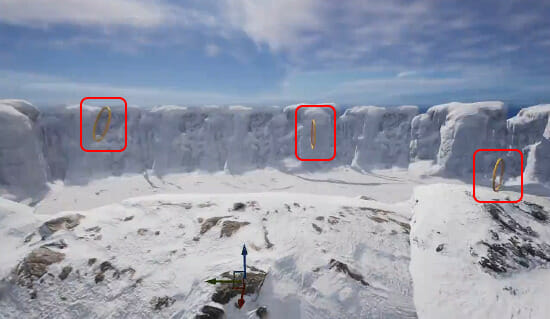
Testing
We’re now ready to press Play to test out the game.
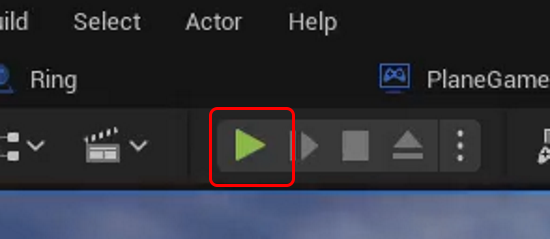
You should now be able to control your plane, fly through all of the rings and complete the course while increasing your score. You are now all set for creating your own arcade plane game, you could expand upon this in multiple ways such as adding weapons to shoot at targets with, a race objective around an obstacle course or adding collisions to the walls.
Did you come across any errors in this tutorial? Please let us know by completing this form and we’ll look into it!

FINAL DAYS: Unlock coding courses in Unity, Godot, Unreal, Python and more.
Transcript – Environment – Part 1
Welcome back, everyone. In this lesson we are gonna be working on setting up our environment.
Now, right now you can see we have a pretty bland environment right here with just the rings, the floor, and the default sky.
So what we’re gonna do is we are gonna go ahead and use Quixel Bridge in order to get some high quality photo scanned assets into our game here. So to do this, we’re gonna go up to Window, we’re gonna go over to the Quixel Bridge.
Now, Quixel is basically a library of hundreds and thousands of different photo scanned 3D models. So these are high quality models that we can just drag and drop into our project for free, okay?
So in the bridge here, what we’re gonna do is I’m just gonna undock this window because we do sort of want it in the same view as our level here. And what we’re gonna do is we are just going to search for what we want.
So on the left hand side here, you’ll see there is a little planet. And I’m gonna hover over that, I’m gonna click on it, I mean, click on environment, and then environment here, we’re gonna go down click on natural.
And as you can see, there are plenty of different environments we can choose from. I’m gonna go Arctic Ice and Snow, just ’cause I think that’ll be pretty cool for a plane game.
And yet we can then go through, click on an asset that we might like, and you may have a option down here to log in before you actually download these.
And make sure you do that. Just log in with your Google account, with your Epic Games account. There’s plenty of ways to log in.
So once you do that, what we can do is we’re not gonna click on download because that will download it to our computer and makes it a bit hard to find.
Instead, what we’re gonna do is we are gonna click and drag on the thing that we want, and we’re gonna click and drag it into our level here. And then you’ll see that it spawns in like so, okay?
We can then scale it up, move it around, rotate it, and this basically just acts as a 3D model. And depending on which quality you set here, it depends on of course the size of the textures and the size of the model.
But overall, these models do look pretty good. And something else we can do is then, on our ground, we can click and drag on this material to apply it like so. And there we go.
We have that snow texture now applied to our ground. What I want you to do now is just go through and drag in the 3D models that you wish to create and set up your environment.
Okay, there are plenty of different models and environment set pieces here. So set those up. And also go ahead and start duplicating these rings and positioning them in places where, you know, you might have a nice challenging flight game to play. So I’ll be right back to see how you’re doing.
Transcript – Environment – Part 2
Okay, so you to go at that challenge. Pretty much just start placing those models around. As you can see, I also put these rings around, so the players to fly through them.
And you also got some other ground assets here to just add to the environment. So we can press play and test it out. Okay, increase our flight speed. Make it over to the ring little course I made over here. And there we go.
So as you can see, you can pretty much create whatever sort of flight arcade game you want. You might even wanna start adding in some weapons to the planes if you want.
You might add some targets that you could shoot down. Really, there’s a lot of things you can do with this little plane blueprint right here. You can of course, create rings like we’ve done. You can create weapons, create targets.
You might even wanna create a race around an obstacle course with collisions on the walls, so that if you were to bounce into them, the plane would explode. And yeah, that is our plane game inside of Unreal Engine.
Thank you for watching.
Interested in continuing? Check out our all-access plan which includes 250+ courses, guided curriculums, new courses monthly, access to expert course mentors, and more!