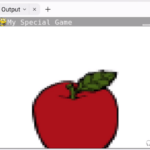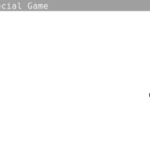Welcome to our detailed guide on how to perform a Pygame download in just a few simple steps.
Pygame is a highly regarded set of Python modules designed for writing video games. It adds functionality on top of the excellent SDL library. This article will provide an easy-to-follow Pygame download and installation guide, especially tailored for Python enthusiasts eager to delve into the dynamic world of gaming. Whether you’re a beginner or seasoned programmer, our comprehensive “Pygame Download Tutorial” is just what you need to get started.
So without delay, let’s start our game development journey with this simple step.
Table of contents
Step 0: Can Your Computer Run Pygame?
The aim of this tutorial is to guide you through the steps of downloading and installing the Pygame library on both Mac OS and Windows system. If you are using a system not covered (such as Linux) or the installation prompts don’t work, refer to the official Pygame Getting Started Wiki page for further solutions.
If you prefer not to download Pygame on your local system, you can utilize Replit, which serves as an effective coding environment. Upon creating a new Repl with Replit, Pygame can be selected as a pre-set package, which simplifies the setup process for you.
Alternatively, you may want to consider a solution like Phaser which has fewer system limitations and can be used on basically any machine.
Step 1: Download Python
Before you can set up Pygame, you first need to download and install Python itself. This is a very simple process! Head to the Python website at https://www.python.org/. From there, hit Downloads to access the Downloads page.
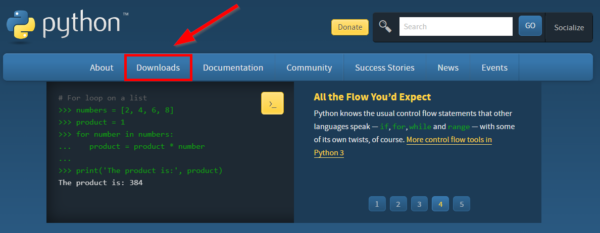
On the Downloads page, hit the Download Python to download it. You can also select a different version if necessary below the button.
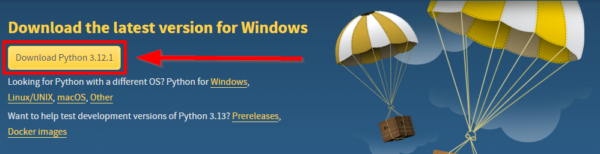
Step 2: Install Python
From there, you can run the download file to install Python to your computer. For Windows, during installation, you should make sure to add Python to PATH. This will ensure that your IDEs can work with Python.
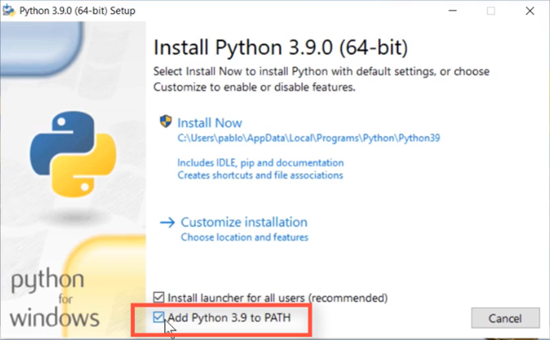
Step 3: Pygame Installation
We can now install Pygame through the Terminal or Shell depending on your OS. We will cover the Windows and Mac installations below, but both take a simple command to install it.
Pygame on Windows
For Windows, either open up the Windows PowerShell from the search bar or a Terminal window in your chosen IDE (such as Visual Studio Code).
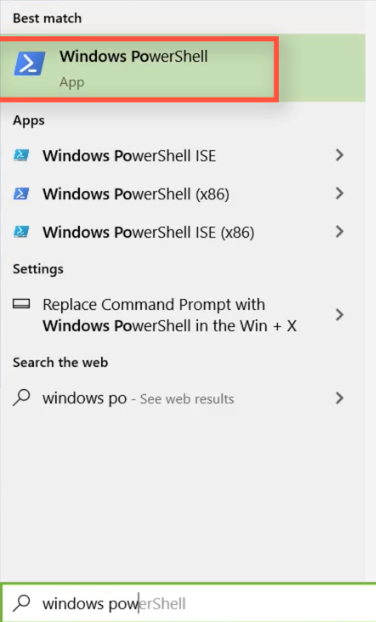
From there, simply enter the following command and hit enter:
python -m pip install -U pygame --user
This process may take a few moments to complete. Once successful, you will receive a notification.
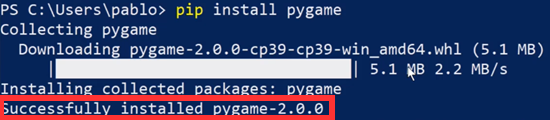
Pygame on MacOS
To install Pygame on Mac OS, open up a Terminal window via the OS or via your IDE. From there, type the following command to run the Pygame installation.
pip install pygame
You may need to adjust the above prompt based on your system. For instance, if you have multiple versions of Python, then specify the version of pip during the Pygame download:
pip3 install pygame
If administrative privileges are required, use the sudo keyword. This will prompt you for your password before running the command:
sudo pip install pygame
To download a specific version of Pygame, although we advise using the latest version, use the following command:
pip install pygame==2.3.0
Next Steps
Once you’ve successfully completed your Pygame download and installation, you might be wondering, ‘What’s next?’.
The best next step is to start by getting acquainted with Pygame and its functionality. Furthermore, we recommend exploring our extensive collection of online courses and tutorials tailored to help you gain proficiency in using Pygame. You can boost your Python gaming prowess with curated content from our experienced instructors.
- Python Mini-Degree: A curriculum showcasing all things Python – with a special section just for game development with Pygame!
- Python 101 – Introduction to Programming: Before diving into Pygame, it’s important to learn Python. Explore that topic here with all the programming concepts you’ll need to get started.
- COMPLETE COURSE – Python Programming Basics: Another free course focused on Python itself – this YouTube video will get you up and going with the popular language.
- PYGAME Mini-Course – Virtual Pet Project: A free course on YouTube featuring first steps for making a pet game. Great for learning sprite/UI manipulation!
- Pygame Display Flip Tutorial – Complete Guide: A tutorial that showcases how to use the display.flip() function in Pygame projects.
- Pygame 3D Tutorial – Complete Guide: A tutorial covering the basics of working with 3D in Pygame.
- How to Set Pygame FPS – Easy Game Clock Quick Tips: A short webclass on how to work with a game clock to control the FPS in a Pygame project.
- Pygame Timer Tutorial – Complete Guide: This tutorial covers how to set up a timer for Pygame projects – to be used however your project needs!
- Pygame Background Image Tutorial – Complete Guide: As the title implies, this tutorial covers how to work with background images in various ways to create dynamic background effects!
- Learn Pygame – Best Pygame Game Development Tutorials: Rather than a tutorial, this comprehensive list will help you find a huge collection of other Pygame tutorials to learn from!
Pygame Download Wrap-Up
Well done on reaching the end of our Pygame Download Tutorial!
You’ve made a significant step towards creating some awesome games using Python. Remember, the Pygame download is just the beginning of this exciting journey. Be sure to follow on to the next steps section where you’ll locate excellent resources to help you master Pygame. With our guidance, tutorials, and your dedication, there’s nothing stopping you from becoming a proficient Pygame developer. Happy coding!
Did you come across any errors in this tutorial? Please let us know by completing this form and we’ll look into it!

FINAL DAYS: Unlock coding courses in Unity, Godot, Unreal, Python and more.